During Covid working from home I can poll my Home hub to check out the NAT sessions.
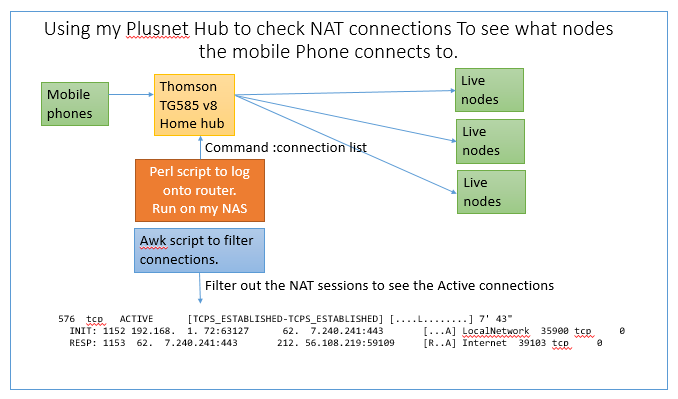
We wanted t see what connections a Mobile Phone app made during the call.
I want to see what nodes my Smartphone App connects to.
I do not know how to log onto the Smartphone or the nodes.
I can use the NAT table to see what connections are set up and ripped down.
Raspberry Pi versions:- * Buster - Works * Bullseye - works * Bookworm - now uses NMCLI and can be a WAP but I cannot find out how to list the NAT
The new home hub I have does not offer this.
The Raspberry Pi foundation have a really good web page about setting up a Wireless Access point.
https://www.raspberrypi.org/documentation/configuration/wireless/access-point-routed.md
On 04/11/2023 - I find the wesite documentation has been updated for Debian bookworm. This link is for bullseye: https://raspberrytips.com/access-point-setup-raspberry-pi/
I built a bootable memory stick desktop version from https://www.raspberrypi.com/software/raspberry-pi-desktop/ which at the time was Buster
pi@raspberrypi:/etc $ cat /etc/os-release PRETTY_NAME="Debian GNU/Linux 10 (buster)"
Currently The R Pi site https://www.raspberrypi.com/software/raspberry-pi-desktop/ downloads Bulleye for the PC and MAC. This can be used works.
Debian Bullseye with Raspberry Pi Desktop Release date: July 1st 2022 System: 32-bit Kernel version: 5.10 Debian version: 11 (bullseye)
The configuration page has progressed to Bookworm, so I have a copy of the instructions below:-
I saved https://www.raspberrypi.org/documentation/configuration/wireless/access-point-routed.md on the desktop and backed this up here:- http://www.dougrice.plus.com/dev/WirelessAccessPoint.zip od see this: https://raspberrytips.com/access-point-setup-raspberry-pi/
I can plug this into any Hub and I can log onto this WAP.
see "Setting up a Routed Wireless Access Point" on
https://www.raspberrypi.org/documentation/configuration/wireless/access-point-routed.md - now for bookworm
The diagram below is copied from the Raspberry Pi web page. My IP addresses are 192.168.1.x instead of 10.10.0.x :-
+- RPi -------+
+---+ 10.10.0.2 | +- Laptop ----+
| | WLAN AP +-))) (((-+ WLAN Client |
| | 192.168.4.1 | | 192.168.4.2 |
| +-------------+ +-------------+
+- Router ----+ |
| Firewall | | +- PC#2 ------+
(Internet)---WAN-+ DHCP server +-LAN-+---+ 10.10.0.3 |
| 10.10.0.1 | | +-------------+
+-------------+ |
| +- PC#1 ------+
+---+ 10.10.0.4 |
+-------------+
I added netstat-nat and iptstate to the Raspberry Pi to list the NAT connections.
https://www.cyberciti.biz/faq/display-iptables-router-nat-connections-using-netstat-nat/
https://tweegy.nl/projects/netstat-nat/
iptstate in real time:- https://www.phildev.net/iptstate/
I tried Wireshark but it was very confusing. There seemed to be a very large number of IP addresses being used.
I built this on a microSD for a Raspberry Pi 3 and on a fresh install of Raspberry Pi Desktop. https://www.raspberrypi.org/software/raspberry-pi-desktop/
I can use this to filter the connections I am interested in:
date && sudo netstat-nat -n | grep "62.239"
It is also possible to use this command:
sudo cat /proc/net/nf_conntrack | grep "62."
date && sudo cat /proc/net/nf_conntrack | grep "62."
I filter and can see it has connected to port 80 at "192.168.1.254" , which possibly is the hub's gateway config web server.
pi@raspberrypi:/ $ sudo cat /proc/net/nf_conntrack | grep "192.168.1.254" ipv4 2 tcp 6 88 TIME_WAIT src=192.168.4.5 dst=192.168.1.254 sport=53647 dport=80 src=192.168.1.254 dst=192.168.1.86 sport=80 dport=53647 [ASSURED] mark=0 zone=0 use=2
https://stackoverflow.com/questions/16034698/details-of-proc-net-ip-conntrack-and-proc-net-nf-conntrack has some comments
They have a page: https://openwrt.org/docs/guide-user/network/wifi/routedap
I need to set up static ip address and dns on the smartphone as I am struggling to get the DHCP and DNS to work.
It is possible to set up the WAP on your Raspberry Pi running using Bookworm
Links to their documentation , which is easy to understand and is useful.

To create a hosted wireless network on the command line, run the following command, replacing the <example-network-name> and <example-password> placeholders with your own values:
sudo nmcli device wifi hotspot ssid <example-network-name> password <example-password>
Use another wireless client, such as a laptop or smartphone, to connect to the network.
Look for a network with a SSID matching <example-network-name>.
Enter your network password, and you should connect successfully to the network.
If your Raspberry Pi has internet access via an Ethernet connection or a second wireless adapter, you should be able to access the internet.
I cannot work out how to list the NAT connections when I have connected to the R Pi 4 acting as a HOTSPOT
What hard ware should you use. The kit you have available. Not all WiFi Dongles and PCs work together.
I have used these:
It is not obvious how to run the natstat-nat -n command on a Lan Extender, but they can be used instead of a second WiFi dongle.

Or This one from Toolstation
